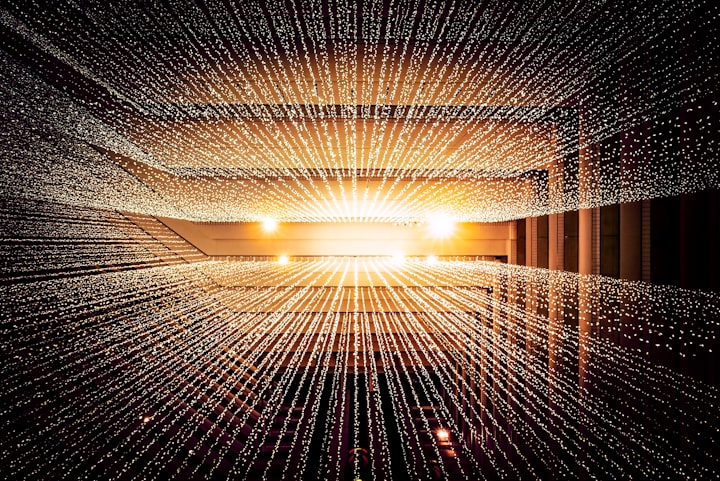Failing to install Windows on your Mac, after Bootcamp let you down, part 1
Where we take the world down with us, and burn it all to the ground. All to play Portal 2. Seems oddly fitting.

Hi! So, long story short, my girlfriend and I wanted to play Portal 2 together. Sadly, Valve never bothered releasing a 64 bits version, so 'recent' macOS versions won't run it. Heck. Steam won't even let us install it.
Running Windows
So what are our options here?
Run the Windows versions using Cross-Over. Sure, why not. But here laptop is a 2015 Macbook Pro, and those already have a hard time running games actually made to run on macOS. Let alone a Windows one on top of a compatibility layer.
So that means Parallels & co are out of the question, because adding all the extra load of a fully-fledged VM isn't going to make things better.
What's left? Good old Bootcamp! Dual-booting macOS & Windows! So let's retrieve that dear old Windows 7 iso, and it's license key...
Oh, no, Monterey is picky. Only Windows 10 or 11. Nothing older. Ok... so let's get ourselves a Windows 11 license then.
Ok, let's start again. The ISO isn't rejected by Bootcamp, good. It even wants to download some Windows support software. Great. Always hated drivers and loved how Bootcamp made it all so easy... Oh, wait.
"Download could not continue. The Windows support software is not available online."
Ok, so what do people suggest?
Manually download the Windows Support Software
The first suggestion appears to be to download the Windows Support Software separately, through the Action submenu in BootCamp's menu bar. Supposedly, downloading it and putting it in the right place will let the BootCamp utility find out it's already been downloaded, and go right to the next step.
Downloaded it. Put it in the same folders as everyone. To no avail.
"Download could not continue. The Windows support software is not available online."
Right. So, what's next?