Preventing distractions on macOS
If you're like me, notifications, alerts and boucing things when working is at least annoying, and down right distracting when you're having a hard time focusing. Like I am right now, which is why I'm writing this post instead of actually working on my side project.

If you're like me, notifications, alerts and boucing things when working is at least annoying, and down right distracting when you're having a hard time focusing.
Like I am right now, which is why I'm writing this post instead of actually working on my side project.
If you work on a Mac, like I do, you're in luck. We'll go through disabling all these annoying little useless distractions, starting with...
System sounds!

First off, let's disable these annoying system sounds alerts.
Go to System Preferences -> Sound effects, turn Alert volume all the way done, and uncheck Play user interface sound effects. Might want to also uncheck Play feedback when volume is changed.
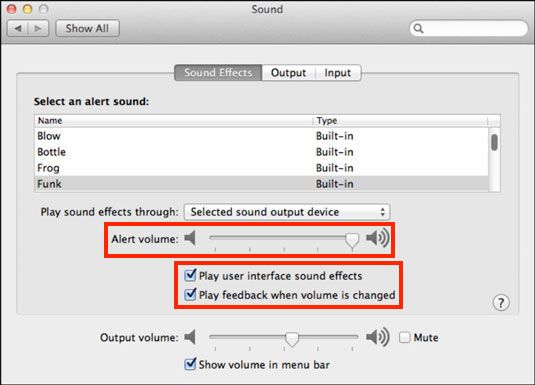
Next up?
Notifications!

Second, let's get rid of the Notification Center's notifications by turning on "Do not disturb". You could click on the icon in the top right corner, then switch on "Do not disturb". But there's an even simpler way. Alt+click on the top right corner icon. It goes light gray. Done. Want to turn the notifications back on? Alt+click on the icon once again. Notifications are back.
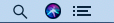
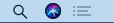
Last but not least, one I couldn't believe I could get rid of...
Dock bouncing apps!

I hated that annoying boucing iTunes icon in the dock, boucning around every now and then for whatever reason (last time it was to tell me there was an update available for my iPhone. Who even updates their iPhone using iTunes anymore?). iTunes wasn't the only one though. iTerm did it. I seem to recall VSCode did it too, although I might be wrong.
Open your favorite terminal (if you don't have one, go to Applications -> Utilities), and type the following commands
$ defaults write com.apple.dock no-bouncing -bool TRUE
$ killall Dock
The first one disables all boucing for your Dock; the second one restarts the Dock (even though, I agree, the command's name might be scary)
If you ever want to get bouncy iTunes back, just do the same thing again, using FALSE instead of TRUE, like that:
$ defaults write com.apple.dock no-bouncing -bool FALSE
$ killall Dock
(thanks to macworld.com for their article)
And for my dear fellow iOS developers...
iOS Developers Special! Stop iTunes from opening up every time you plug in an iDevice!
If you're an iOS developer, you'll know that every time you plug in your device (which is quite useful for testing), and have iTunes open (which often happens when listening to some music), iTunes will get crazy, boucing all over the place (not anymore), and opening alerts asking about synchronization, etc... when all you wanted was to skip the current track and work in peace. Let's get rid of that.

Open iTunes, go to it's Preferences -> Devices (it's a tab), and check Prevent iPods, iPhones, and iPads from syncing automatically.
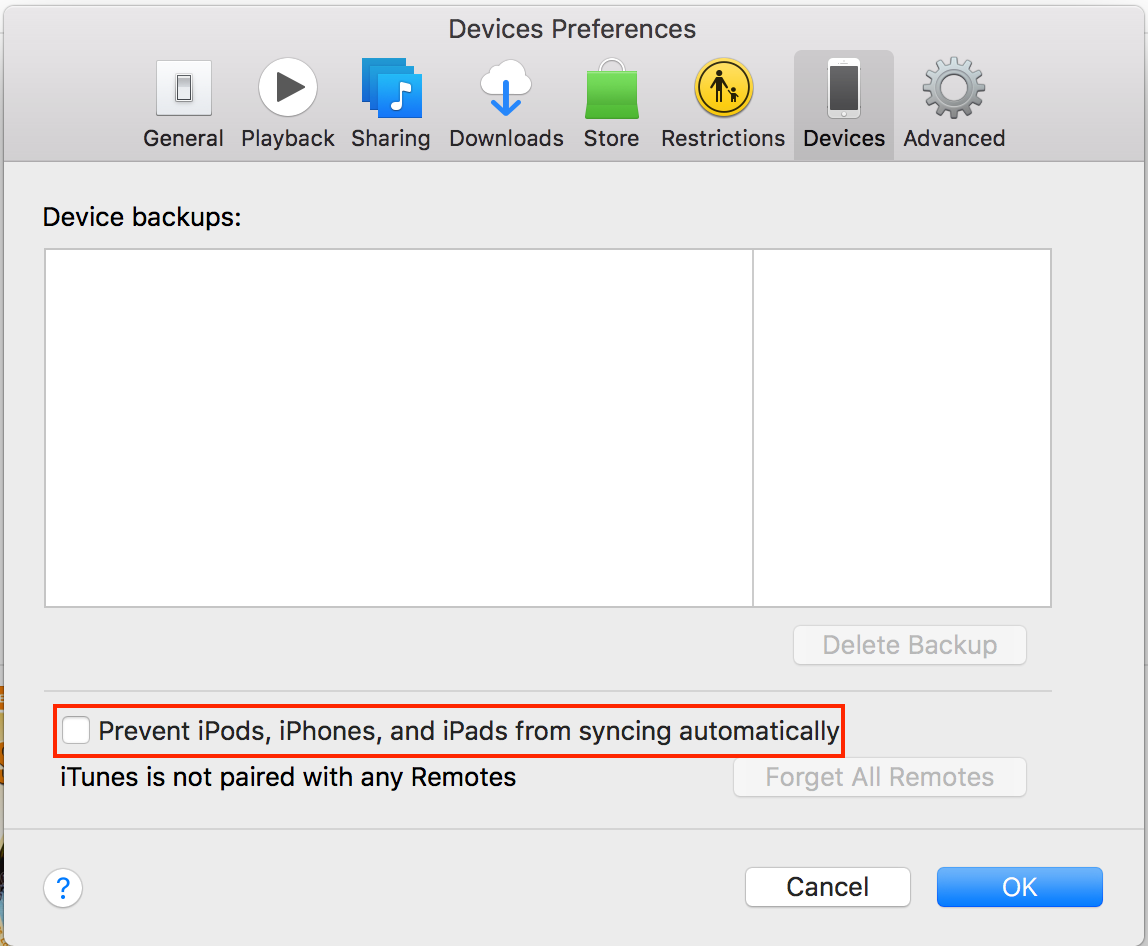
Yup, that really all there is to it (thanks to cnet.com for their article).
At long last, peace in our time
Make you sure to enjoy your new intrusive-distractions-free life!


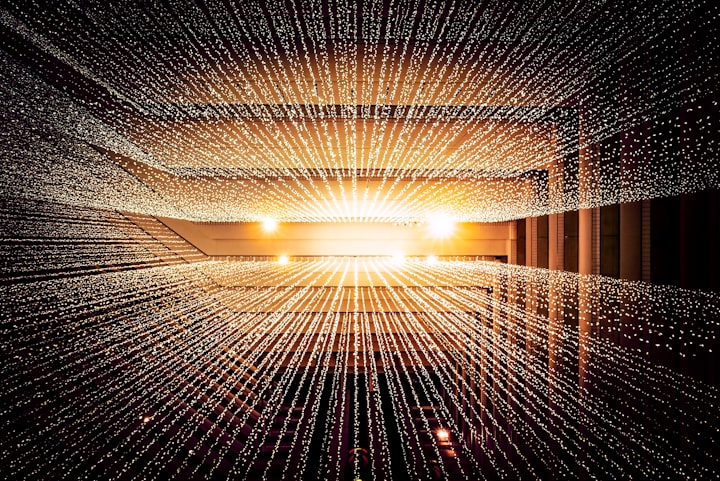

Comments ()